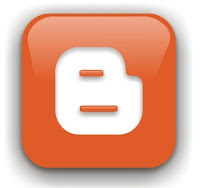 |
| blogger logo |
Or download the images or text is very easy to do using the Opera Mini Modif 3.12 version, so if you are a blogger certainly pleased if you look beautiful and professional blogs.
We return to the discussion, because Opera Mini Modif 3.12 version supports Copy and Paste functions of this application certainly very good in copying text and images to your posts, or code java script or html. As Copy the text box in a very easy thing to do.
Installation of the blog widget very helpful if the widget is in the form of text, then Opera Mini Modif 3.12 version is the solution.
Here are some ways the use Copy and Paste the 3.12 version of Opera Mini Modif
Copy the entire contents of websites that appear:
- On the web page being accessed, select MENU => HOME => CONTENT => TEXT / ALL, meaning all the text that appears on web pages was entered into the system text editor of your device.
- To Copy the last option, select OPTIONS => Export (This is done within the system text editor on your default device).
- Next, enter the File Manager in Opera Mini Modif 3.12 version, to determine where to store the file copied into plain text format (. Txt). Still in the system FILE MANAGER, select MENU and then we choose SAVE or SAVE UTF WIN, (both are nearly the same).
- Once selected then give the file name with the format. Txt, (for example, copyfile.txt) and then click OK. And done!. We have to copy all the text on web pages earlier in the new file format (. Txt).
- New file format. Txt generated from export process earlier, the same function as features editor and paste in the text manually. While this process we choose the option TEXT / ALL is the same as we are copying the entire text that appears on web pages was like on the features copy manually.
Copy some of the contents of websites that appear on the screen :
- To copy some text, we can use Copy-Paste feature available on your device (Copy and Paste feature original). Same way as above, only when it was in text editor your default device in step one (1), but we do not export directly to the text that you want to copy using Copy-Paste feature built-in device.
- Also whilst in step one (1) in a text editor built the device, there are some other things we can do are:
- Seeing how many pages the text clipboard is accommodated on the website earlier. How: still in text editor your default device, step 1, press OPTIONS => UPDATE INFO, then that will appear is the number of characters and number of pages to accommodate all these characters (erg: text = 12,850 pages = 1 / 3).
- See next page / previous from clipboard text that appears. How select "Next" or "Previous", while still in step 1.
- Skip to specific page on the clipboard. How: still in text editor your default device. Step 1, press OPTIONS => PAGE, then enter only the page number that will be entered (example: just type "3") and then Ok. So once will immediately "jump" to the page to the clipboard 3.
Perhaps there are other ways use Copy and Paste feature in Opera Mini applications Modif 3.12 version which is currently not we know, given the application Opera Mini Modif 3.12 pertained browser version complate that requires experience and understanding sufficient for maximal use. How to copy opera mini into mobile ?
Download Opera Mini Modif
Download Opera Mini Modif